Professor: Jerald Isseks
Course: AMST 103
Term: Winter 2025
Google Earth Map:
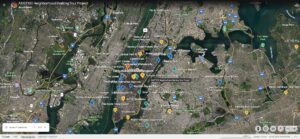 Assignment: In this project, you will create your own tour of a neighborhood or a geographic area that you are familiar with using Google Earth’s online software. Your composition will consist of placemarks, descriptions, and some form of visual or audio media (photos, audio recordings or videos). The sites that you choose should all have some relevance to a social issue that you are interested in; additionally, the sites and the tour as a whole should all fall under the same theme. Themes and social issues could consist of (but are not limited to) any of the following: housing justice, healthcare, immigration, racial inequality / racial justice, gender issues, LGBTQ+ issues, policing and incarceration, schooling and education, climate change, etc…
You will compose this assignment on Google Earth, using this link: https://earth.google.com/earth/d/1kdqwCuynBdX_bqCi2NzM_TjdUVyBQsKk?usp=sharing. (See below for specific instructions for how to upload your project to the Google Earth page). While you will be making your own individual tour, you will also be contributing your tour to our class’s collaborative project.
Your completed Neighborhood Walking Tour assignment should contain the following:
— At least 5 placemarks (no more than 10). Each placemark should represent a site that relates in some way to one of the themes of our course. Additionally, you should have a personal connection to each site; it should be a place you’ve been before and that has factored into your life in some way.
— 1 theme connecting all your locations (see instructions above for theme ideas)
— 1 description for each placemark. The description should discuss how the site relates to one of the course themes, and also how it connects to your life.
— 1 photograph, video or audio clip that YOU make, attached to each placemark.
Your Neighborhood Walking Tour project will be due on January 20.
Instructions for putting your projects on Google Earth:
Assignment: In this project, you will create your own tour of a neighborhood or a geographic area that you are familiar with using Google Earth’s online software. Your composition will consist of placemarks, descriptions, and some form of visual or audio media (photos, audio recordings or videos). The sites that you choose should all have some relevance to a social issue that you are interested in; additionally, the sites and the tour as a whole should all fall under the same theme. Themes and social issues could consist of (but are not limited to) any of the following: housing justice, healthcare, immigration, racial inequality / racial justice, gender issues, LGBTQ+ issues, policing and incarceration, schooling and education, climate change, etc…
You will compose this assignment on Google Earth, using this link: https://earth.google.com/earth/d/1kdqwCuynBdX_bqCi2NzM_TjdUVyBQsKk?usp=sharing. (See below for specific instructions for how to upload your project to the Google Earth page). While you will be making your own individual tour, you will also be contributing your tour to our class’s collaborative project.
Your completed Neighborhood Walking Tour assignment should contain the following:
— At least 5 placemarks (no more than 10). Each placemark should represent a site that relates in some way to one of the themes of our course. Additionally, you should have a personal connection to each site; it should be a place you’ve been before and that has factored into your life in some way.
— 1 theme connecting all your locations (see instructions above for theme ideas)
— 1 description for each placemark. The description should discuss how the site relates to one of the course themes, and also how it connects to your life.
— 1 photograph, video or audio clip that YOU make, attached to each placemark.
Your Neighborhood Walking Tour project will be due on January 20.
Instructions for putting your projects on Google Earth:
- Go to this link. You will need to sign into any google or gmail account. (If you don’t have an account with google, you can make one for free at gmail.com. You do not have to give your real name or personal information.)
- Click the folder icon near the top-left part of the screen. You should give the folder a name, which will be the title of your project.
- Create your first site by clicking the “Placemark” pin, which is near the top-left of the screen. Once you click the placemark icon, hover over the map and zoom in on the place where your first site will be. When you’ve pinpointed the exact location of the site, click the map at that spot.
- Give your placemark a name and also give it a color when the information box comes up after you’ve pinpointed your placemark.
- Click “+ Description” in the information box that appears after you’ve created your placemark. Add your description of your place (it could be written or audio). To add your photo, scroll down below the description box and click “+ Media.” This is where you will put any audio or video as well. You will need to upload whatever file(s) that you intend to use.

